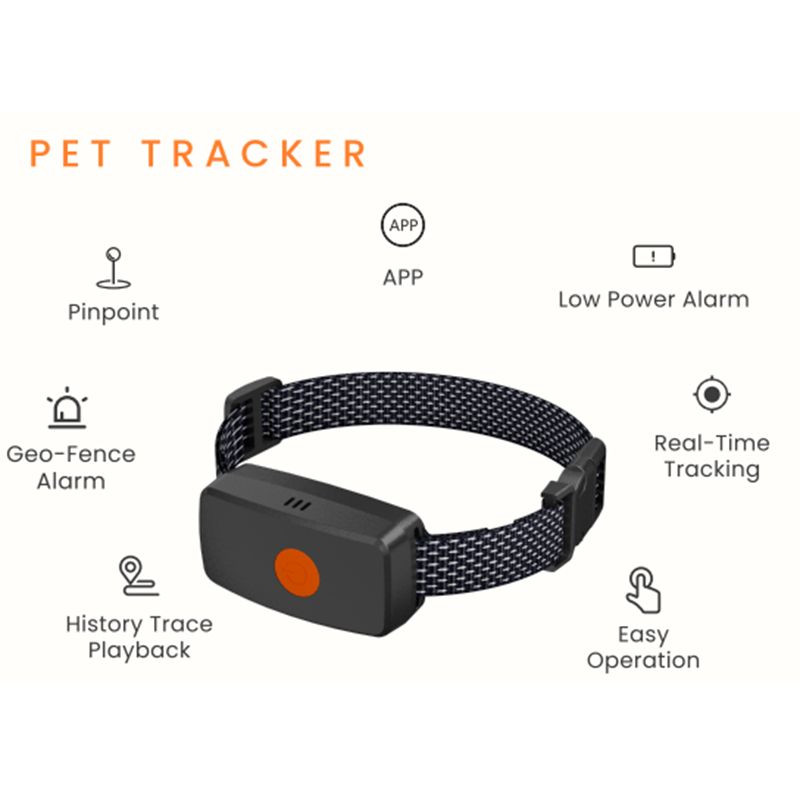GPS Tracker for Dogs, 2 in 1 Pet Tracking Smart Collar ( Real-time LocationGPS Tracker Dog Collar,Unlimited Range Dog Tracking Tag for Your Dog
Dog and cat GPS wireless WIFI pet positioning tracking collar automatically alarms when out of range gps tracker for pet
Specification
|
Specification |
|
| Product name | GPS Tracking
|
| Product features | 4G network-wide connectivity |
| Waterproof | IP67 |
| Battery capacity | 650MA |
| Charging time | 2H |
| Size
|
56*40*18mm |
| Contacts | Add contacts in the APP(up to 15 contacts) |
| Historical trajectory | Can view 90 day historical trajectory |
| Endurance | About 4.5 days |
| material | Environmentally friendly PC material |
| GPS positioning accuracy | 5M |
| Speed accuracy | 0.1m/s (typical) |
| Capture sensitivity | -148 dBm |
| Tracking sensitivity | -165 dBm |
D87
GPS PETS TRACKER DEVICE Quickly Use Guide
Please read the operating instructions carefully for quick use Please refer to the colour of the product in real life!
I. Appearance diagram
Ⅱ. SIM card installation and start machine
2.1 SIM selection requirements
Please use 2G/3G/4G network SIM card.
● The equipment SIM card needs to be enabled for caller ID and GPRS traffic.
Note: To use a 4g-CDMA card, the card needs to be placed on he phone firs t and the HD video and voice call function needs to be activated before it can be used properly
2.2 SIM card installation
● Install the Nano- SIM (small)card according to the SIM cardreminding direction on the below picture under the equipment power off status, monthly flow (advise 30M/month flow)
Shown as the picture:
Note: card base insert into equipment, must push i t ti l l exterior level, prevent it leak water if not installed well
2.3 Equipment power on
● Long time press power on key, waiting for indicate lamp lighting and loosen when accompany with the power on sound, means the equipment enter into power on status. (The equipment unable to power off when APP mobile phone customer terminal online, only can remote power off through
APP mobile phone customer terminal)
Ⅲ. Indicate lamp instruction
● Charging:red and yellow LED indicate lamp alternately flashing when main machine charging; red and yellow LED indicate lamp normally lighting at the same time when fully charged
● Power on status discriminate: one time press the power on key then indicate lamp will lighting ls, means the equipment be at power on status.
● Equipment normally working status: LED indicate lamp be at extincted status
● Abnormal: connect server abnormal, indicate lamp normally lighting.
IV. APP operation steps
4.1 APP customer terminal download
Mobile phone scan the below two dimensional code then can download Android and IOS mobile phone
4.2 APP account register
Register account number: manually input word+your mobile phone number, input the verification code and password, click to register then click to add the equipment, then select the
intelligent watch, finally scan the two dimensional code on the label then binding successfully; the account number which first binding this equipment is main administrator. Binding the second need be authorized by the main administrator, with draw first then login then can see the authorize reminding
Common problems :
① Register code al ready been used, need find the sel ler to restore first then use.
② Account number already been registered, need renewal the account number.
③ Find back the password: click that forget password, input the phone number or email when registering, then input the equipment register code, then input the verification code again, operating according to the remind then okay.
4.3 Main interface function instruction
4.3.1 APP function menu interface
Register finished, input the correct account number and
password on the login interface, click to login and enter into main interface
Homepage partial functions instruction:
Footmark:able to inquiry the history locus of equipment according to time period. The base switch of this interface means that display the switch of base position points when inquiry the locus, close then locus not display the base positioning point, start then display the base positioning point. Sound calling: open the sound calling, press to speak, able to record 15s and send to the equipment, the equipment will automatically playing to pets, also can call the mobile phone number in the equipment to call the pets,
● Map: real time check the equipment position
Map interface able to display position of all equipment and APP mobile phone, able to shift the current equipment, click "Positioning" equipment then start to real time positioning 3 minutes, upload interval 20s, recover to the default working mode after 3 minutes. Able to real time know the positioning method of watch on the map interface. When the positioning characters is red then it is GPS positioning, blue is base positioning, green is WiFi positioning, means network positioning.
● Safety area: the min radius of railings is 200m, only generate hat out railings alarm when users come to out of railings from internal railings and GPS positioning.
● Setting: set each item datum parameters of equipment.
①Telephone book: More numbers can call the device (white list);
②Working mode: three working modes, set according to the requirements, follow the mode, generally advise to use under he emergency situation, generally, able to select the power saving mode or normal mode according your own requirements.
③Short message remind setting: short message switch of low power alarm;
④Feed reminding: able to set three feed reminding time, the equipment will send out sound to remind you and your pets once time arrived;
⑤Sound-optic search the pets: when you still walk the dog in night, operate this command then the equipment will reminding he pets location through sound plus flashing;
⑥Remote recording: operate this command when you want to pets, the equipment will automatically record 15 s sound, send to mobile phone customer terminal.
● Information center: click then can check the alarm information of equipment.
● Other functions:the customer able to self click the icon and know about it.
V. Problems and reply
First time power on and unable to connect to server,APP send command to display the equipment not online.
Please check:
1)Whether the SIM card in the equipment open the data flow. 2)Whether SIM card in the equipment billing
3)The server parameter of equipment means whether IP, terminal and ID are correct, must make ensure that inquiry MEI number accordance with the IMEI number on the equipment data plate, the customer able to self use the mobile phone edit short message pw,123456,ts# and send to equipment o check the equipment parameters (the equipment must installed card and power one, the short message must be English input method to input).
4)Please use your mobile phone to edit "pw,123456,apn, network name,,plmn#" and send to equipment SIM card number, set the APN parameters of SIM card
Two situation that unable to register
1)Remind the register code not existing or register code already registered, must have the customer after service to deal with it;
2)Remind the account number already registered then this account number already registered, only need change one account number then can register again.